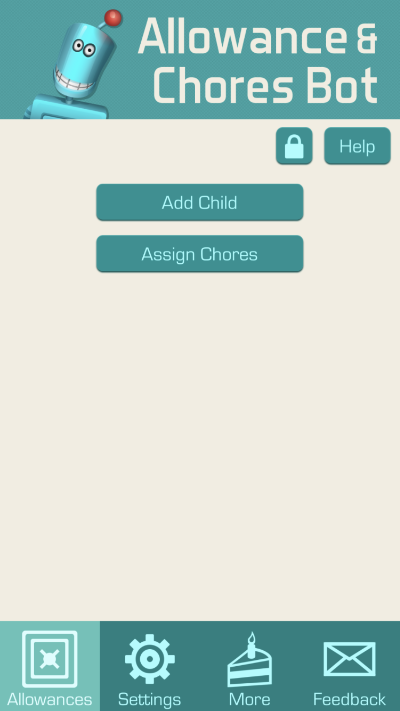Step by Step Guides
Creating an Account
When you first install Chores & Allowance Bot on your device the app will prompt you to create an account.
Enter your email address and a password.
(Optional) Tap the eyeball button to make the password visible.
Confirm your password.
Tap “Create Account”
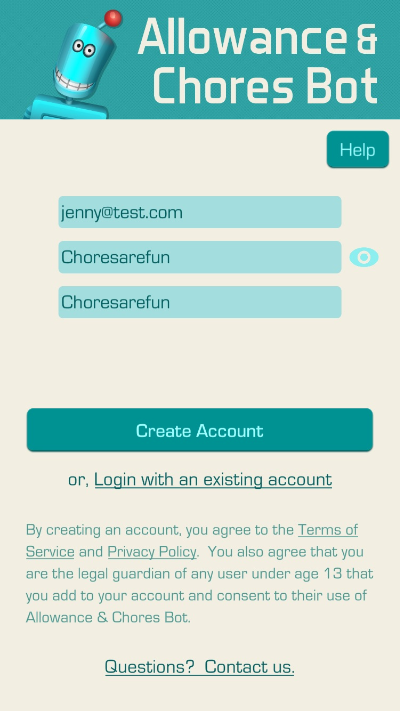
Tap “Create Passcode”
Enter a four digit parental passcode.
The app will ask you to enter the passcode again to verify the passcode.
Keep the parental passcode secret so your children can’t access parental features of the app.
Select how often you want allowance to be paid.
There are 3 allowance schedule options. The app defaults to a weekly allowance.
A Daily allowance is paid everyday.
A Weekly allowance is paid once a week, on a day you select.
A By Date allowance is paid each month of the day(s) you select.
Tap “Save”
Select an allowance payment option.
There are two allowance payment options: “Automatically” or “Only after my approval”
The app defaults to “Automatically” To change the payment option, tap “Only after my approval”
Tap “Save”
Enable Notifications
Notifications are necessary to support automatic data-sync.
Automatic data-sync allows you to login to the Chores & Allowance Bot app on your family's other devices and see the same data.
Notifications are also necessary to support visible reminders and notifications. All visible reminders and notifications can be configured in the Settings tab of the app.
Tap "Continue"
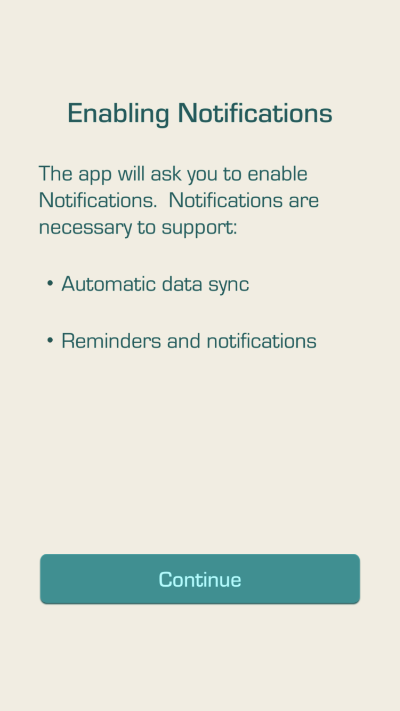
The operating system will display a message box about Notifications.
Tap "Allow" to allow the app to use notifications.

Congratulations, you have finished creating your Chores & Allowance Bot account!